To open an SQLite database in Visual Studio, follow these steps depending on which version or extension you’re using:
✅ Option 1: Use the “SQLite/SQL Server Compact Toolbox” (Visual Studio for Windows)
-
Install the extension:
- Open Visual Studio
- Go to
Extensions→Manage Extensions - Search for:
SQLite / SQL Server Compact Toolbox/SQLite Viewer - Install and restart Visual Studio
-
Open the Toolbox:
- Go to
View→SQLite / SQL Server Compact Toolbox
- Go to
-
Add your database:
- Right-click on the toolbox →
Add SQLite Database - Browse to your
.sqliteor.dbfile and open it
- Right-click on the toolbox →
- Browse tables and run queries
✅ Option 2: Open with “DB Browser for SQLite” (Any OS including macOS)
If you’re using Visual Studio on Mac or don’t have the extension:
- Download DB Browser for SQLite
→ https://sqlitebrowser.org/ - Open the
.sqliteor.dbfile from that tool - Run SQL, browse tables, and make changes easily
✅ Option 3: Use the Terminal/CLI
If you just want to inspect the DB quickly:
sqlite3 mydatabase.sqlite
Then run commands like:
.tables
SELECT * FROM users;
Let me know your platform (Windows, Mac, VS Code, or full Visual Studio) and I can give a more tailored answer. Would you like that?
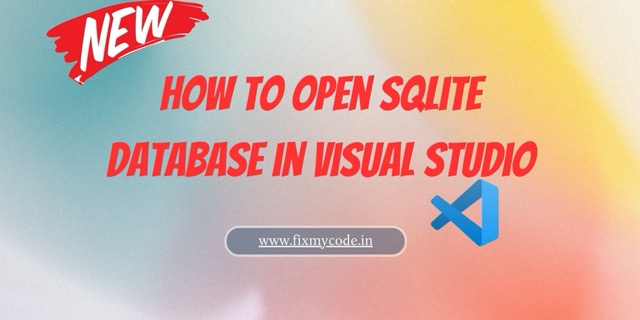
Leave a Reply