🛠 Option 1: Install with Homebrew (Recommended)
First, check if you have Homebrew installed:
brew --version
- If it shows a version (like
Homebrew 4.x), you’re good. - If not, install Homebrew with:
/bin/bash -c "$(curl -fsSL https://raw.githubusercontent.com/Homebrew/install/HEAD/install.sh)"
Now install Node.js (npm comes automatically):
brew install node
After it installs, check versions:
node -v
npm -v
✅ Now you have both node and npm installed.
🛠 Option 2: Install with Node Version Manager (nvm) (Advanced, Flexible)
If you want more control over your Node.js versions:
- Install nvm:
curl -o- https://raw.githubusercontent.com/nvm-sh/nvm/v0.39.7/install.sh | bash - Close and reopen your terminal, then run:
nvm install node nvm use node - Check:
node -v npm -v
✅ Now you can easily switch between Node versions too.
📦 Why npm is Missing
- npm is bundled inside Node.js.
- If Node.js isn’t installed → npm isn’t available either.
- Sometimes a broken Homebrew or nvm setup can cause it.
🔥 Quick Troubleshooting
If you installed Node but still can’t find npm:
which node
which npm
These should show something like /usr/local/bin/node and /usr/local/bin/npm.
If it’s blank, your PATH is messed up, and I can help fix that too.
👉 Tell me if you want me to show you the super clean way using nvm (I personally recommend it for Mac users)! 🚀
Would you like me to guide you through it?
Leave a Reply